Store your Password Offline
Online password managers are an excellent tool but you can’t store your password offline. They can autofill your login information for you, help create or generate secure passwords and arrange all of your passwords in one place. All of these traits are rather commonplace.
However, the majority of password managers continue to connect your credentials to the internet somehow.
Online password managers usually keep your passwords and other sensitive information in the cloud. You’ll need to create account and login from the online password manager to access your credentials.
This means that in order to access the service that is holding all of your passwords , you must have a single “master” password that you will need to remember.
The issue with online password manager is that anything with an internet connection is vulnerable to hacking. If your master password is compromised, the rest of your passwords may also be accessed without your knowledge. Also, they don’t even need to have direct access to your account, the passwords of all users of the Password Manager service you’re using are vulnerable if it suffers a security breach.
Offline Password Manager
In contrast, a “offline” password manager, like “Keepass”, keeps your passwords offline in your hard drive or a USB drive without connecting to the internet. This guarantees that hackers cannot access your credentials from any location in the world. You are the only one with access to them.
Unless they are able to copy it from your computer by hacking your computer. Offline manager are usually safe if we store it in a secure location like USB drive or somewhere no one can access to.
Of course, nothing is guarantee be to 100% secure, but by storing password in the cloud, we will have to trust and pray that the service that we are using is doing whatever it takes to secure our password.
In this article, I will show you how we can store our password securely in our local machine. There are multiple password managers exists to help us store our password offline, but in this article I will be using “KeePassXC”.
Store your Password Offline with KeePassXC
KeePassXC is a modern, secure, and open-source password manager that stores and manages your most sensitive information.
You can run KeePassXC on Windows, macOS, and Linux systems. KeePassXC is for people with extremely high demands of secure personal data management. It saves many different types of information, such as usernames, passwords, URLs, attachments, and notes in an offline, encrypted file that can be stored in any location, including private and public cloud solutions.
Creating a new database
Step 1 : Download KeePassXC from this website https://keepassxc.org/download/ and then install it on your system. Once you open up the software, you will have to create a new database or you can open an existing one if you have it. But in this tutorial, we are starting from fresh, so we are going to create a new password database.
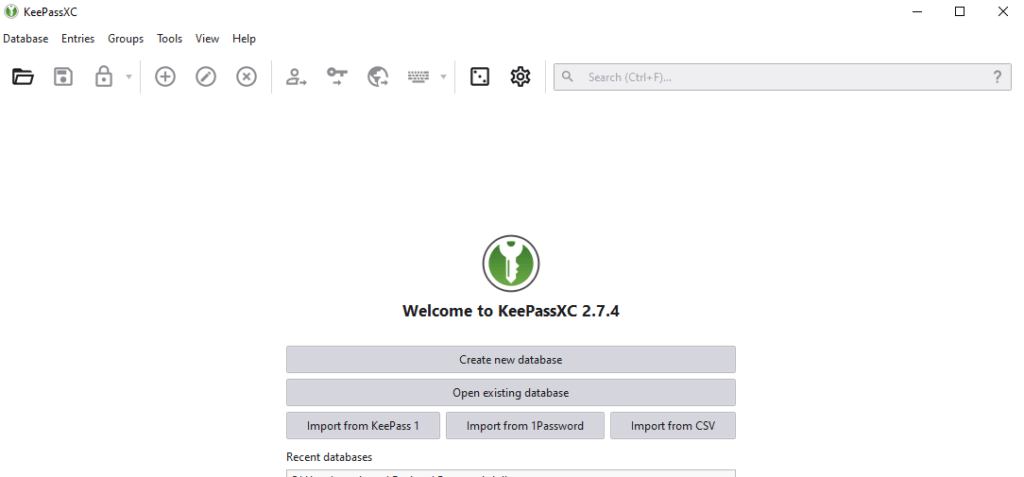
Step 2 : Click the “Create new database” and then give your database a name. In this example, I will name it “kintechie”.
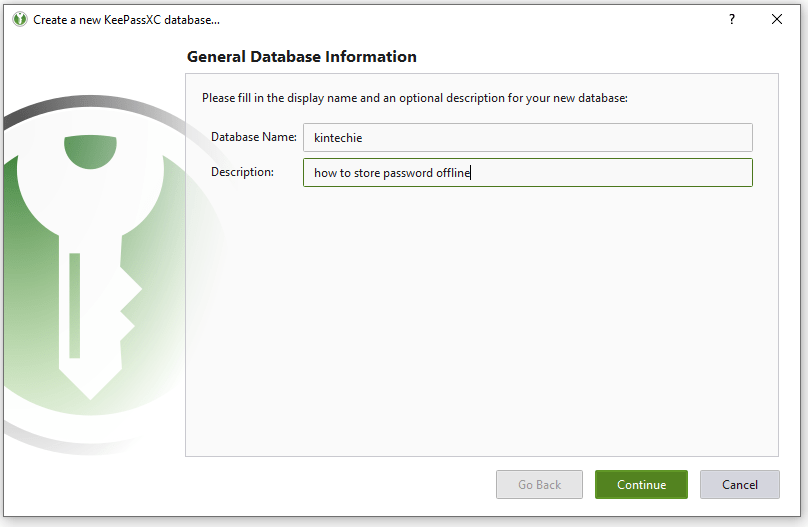
Step 3 : Then, you will have to choose the decryption time for this database. “Higher values offer more protection, but opening the database will take longer.” Here, we will choose 1.0s and for the database format, we will use the recommended format which is KDBX 4.
And if you click on the “advance settings”, we will see more encryption settings, but we are going to leave them as default here.
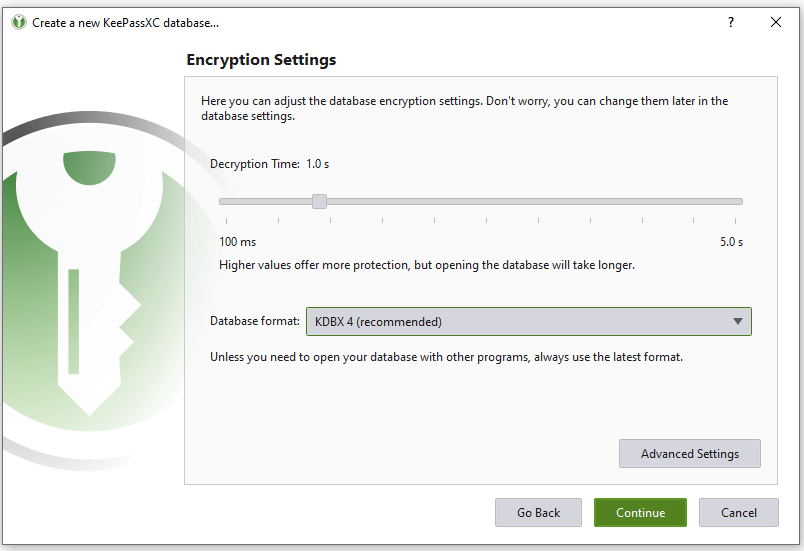
Step 4 : Once you click continue, you will then have to set the master password for this database.
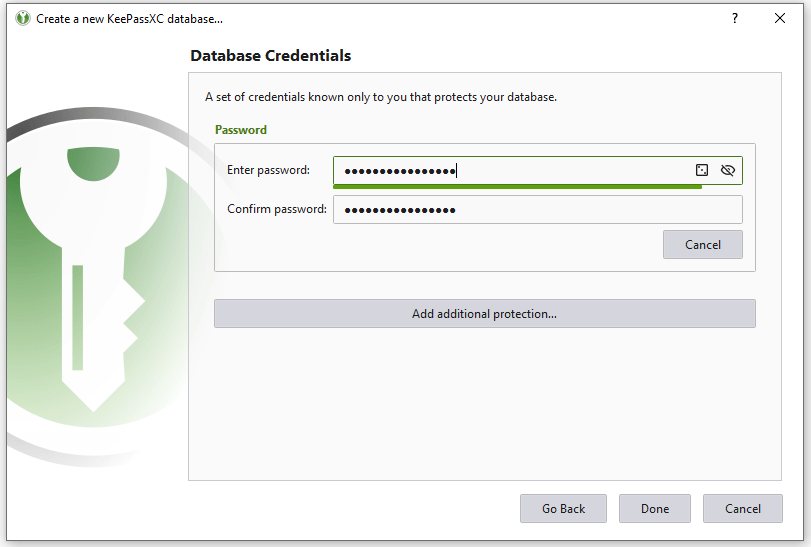
You can also use the password generator by clicking the square icon within the “Enter Password” text field to generate a safe and secure password as your master password.
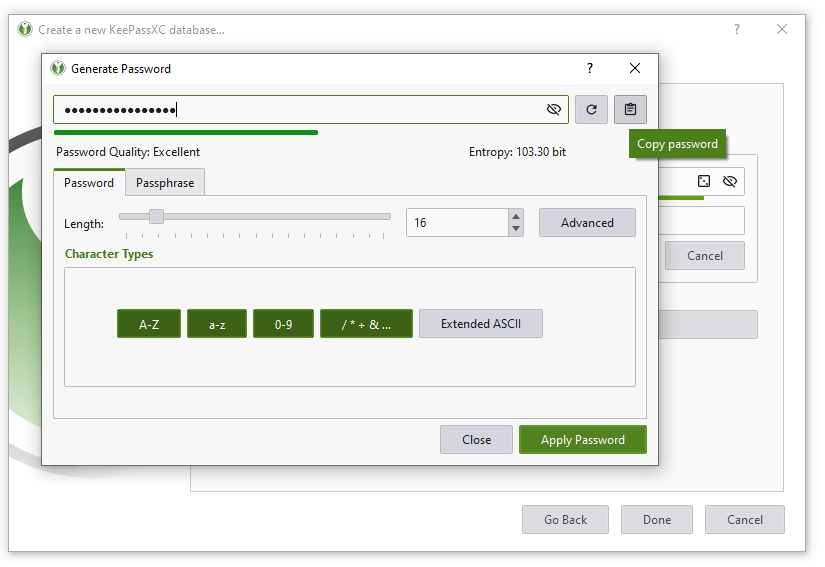
Copy the generated password or write it down and keep it somewhere safe then click apply password to apply the generated password as your master password for your database.
Step 5 : Once you hit the done button, it will ask you to save your database somewhere. Choose a location and give your database a filename, then hit save.

Creating new entry to store password
Now once you’ve done creating your new password database, you can now store password for different sites or applications. Simply, right click the are on the right and click “New Entry” or CTRL + N.
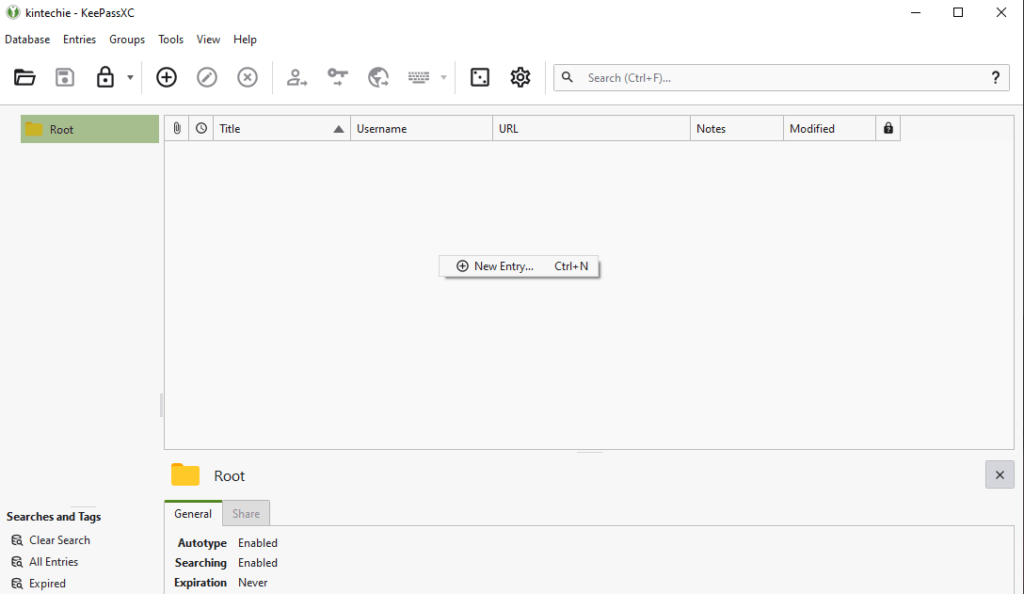
Then, you can set your username and password for your site. Example below, we are storing the credentials for the Netflix website.
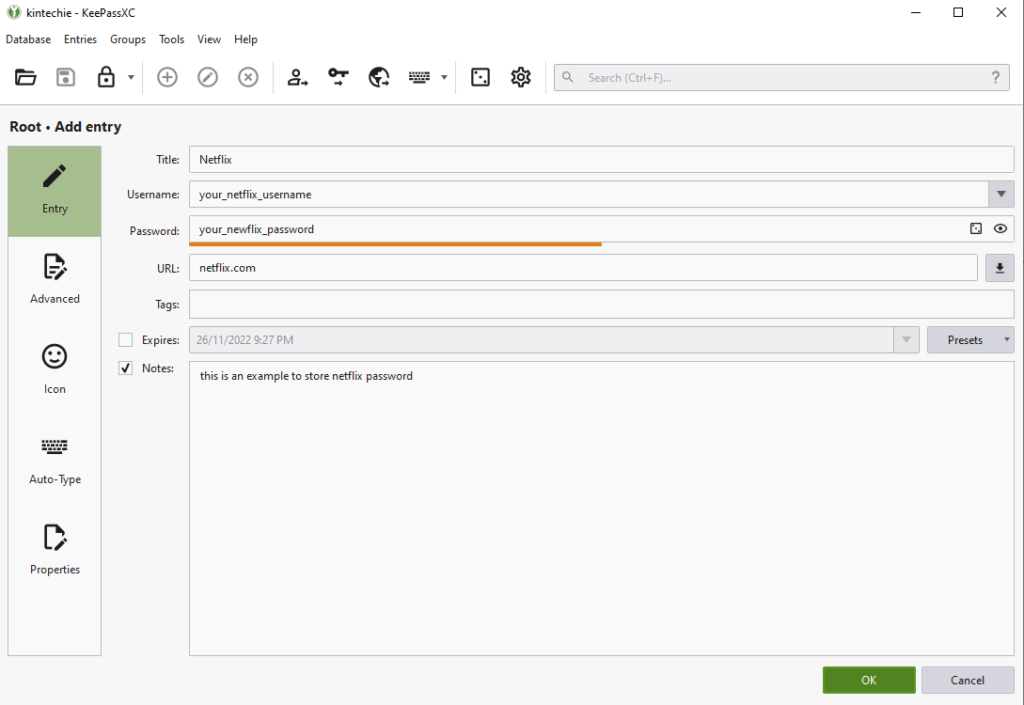
You can also generate a new password using the password generator by clicking the square icon.
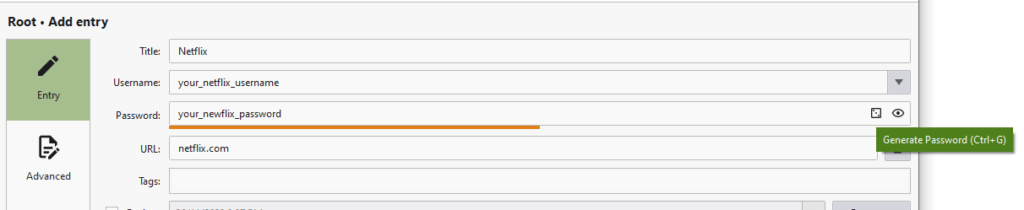
Using the generate password feature, you will be able to generate a more secure password for your website. It is good to change your password from time to time in order to make your account more secure.
KeePassXC also allows you to set the icon for each of the entry so that is it easy to identify what the password entry belongs to, which is optional.
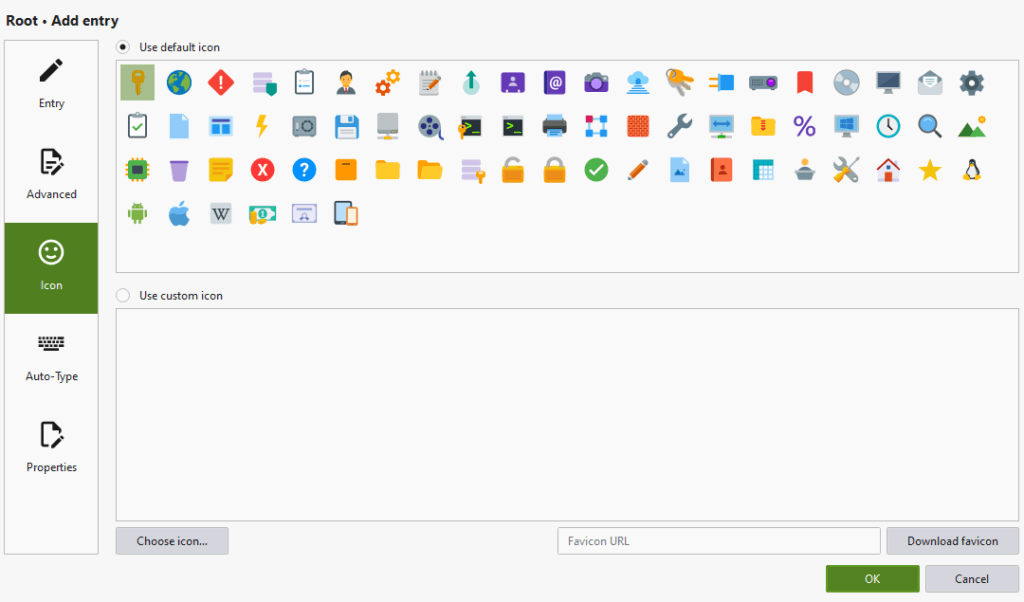
You may choose an icon from the default list or custom icons if you have your own icon.
Once you hit “OK”, your password entry is now stored.
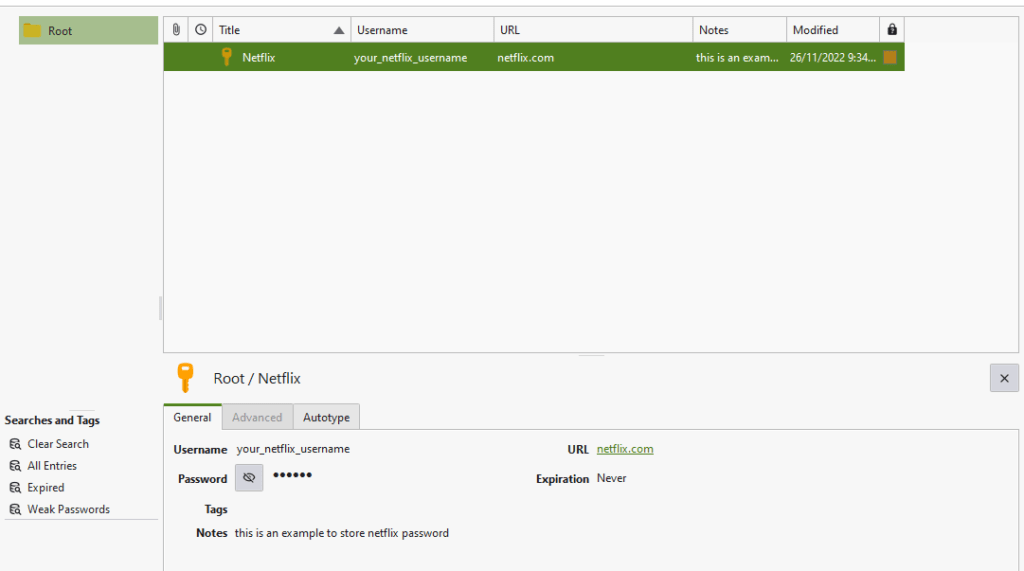
To copy the password or username for that entry, you can just right click the entry and choose which one you want to copy. It will store in the clipboard for 15 seconds and then deletes itself from the clipboard automatically.
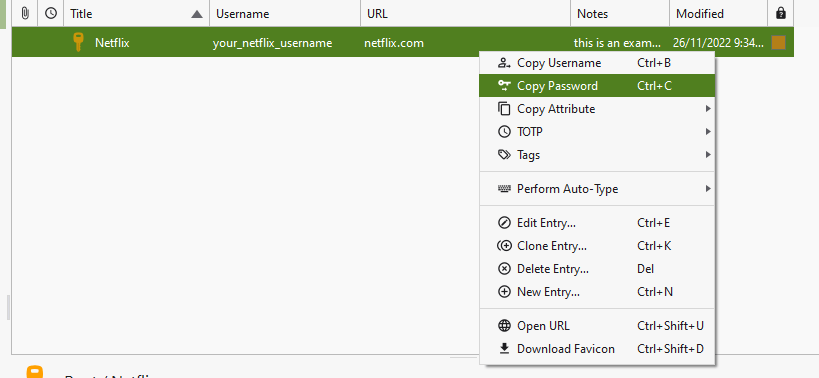
On the left area, you can create or edit the existing groups to make it more organize
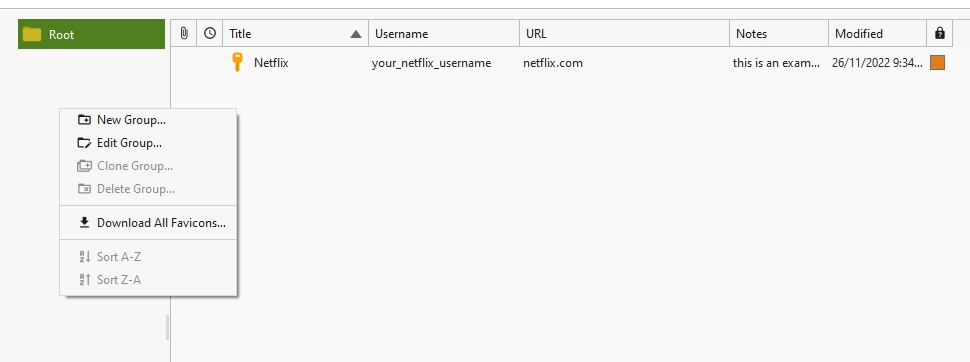
For example, you can rename the “Root” group to “Entertainment” so that in this group, you will store the credentials for all the entertainment sites.
Extra Tips : KeePassXC Screenshot Security
On Windows and macOS, KeePassXC by default blocks screenshots and recordings of the application window. This stops unintentional information leakage during meetings and makes it impossible for other applications to screenshot the contents of the window. Start the application with the –allow-screencapture command line flag if you want to enable screen capture.
Open the file location for KeePassXC, right click the shortcut file and hit “properties”, then add the command behind the file location after the quote “”.

Conclusion
In conclusion, to store your password offline is safe and easy. You don’t have to worry about hackers trying to hack into your password manager if you store it online. However, take note that you have to keep your database file in a safe place eg. USB drive or your internal hard disk given that the hacker couldn’t gain access.
There are other offline password managers to store your password offline as well. The KeePass and KeePassX is also an alternative. If you want to check out the differences you may check it from here : https://superuser.com/questions/878902/whats-the-difference-between-keepass-keepassx-keepassxc

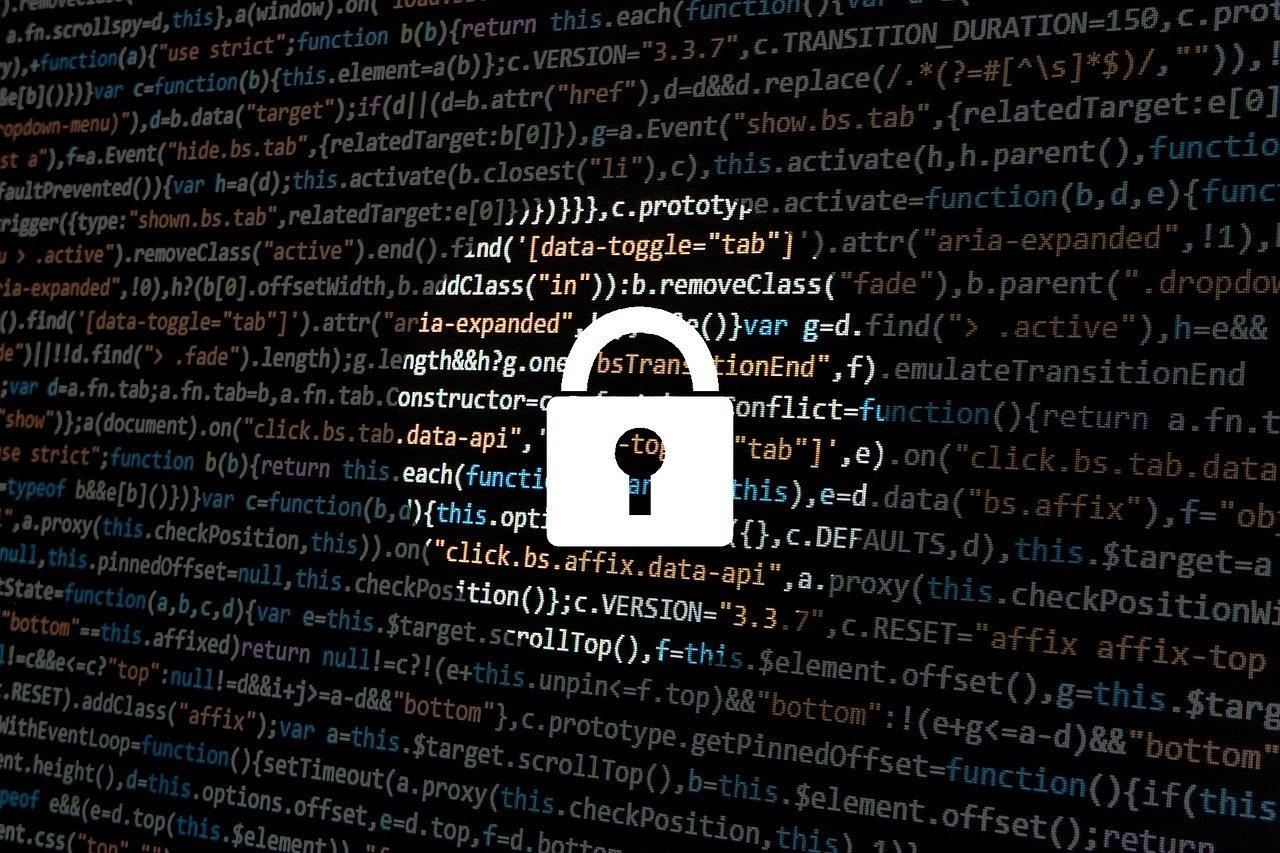



One thought on “How to Store your Password Offline Securely for Free”
Comments are closed.