Introduction
Welcome to this informative guide on how to easily locate hardware info and serial numbers on your devices. In this article, we will walk you through the process, step by step, ensuring that you can effortlessly access the necessary details you need.
Whether you are troubleshooting issues, registering your product, or simply curious, having access to hardware details can be immensely helpful. Let’s dive in!
Why is Finding Hardware Info and Serial Number Important?
Before we dive into the methods of finding hardware information and serial numbers, let’s understand why it is crucial to have this knowledge at your fingertips. Hardware information is vital for various reasons, such as:
- Identifying the specific components of your device
- Ensuring compatibility when upgrading or installing new software
- Checking warranty status and eligibility
- Verifying the authenticity of your device
Method 1: Checking Hardware Info on Windows
If you are using a Windows operating system, follow these simple steps to find hardware information:
Press the Windows key + R to open the Run dialog box.
Type “msinfo32” and press Enter. This will open the System Information window.
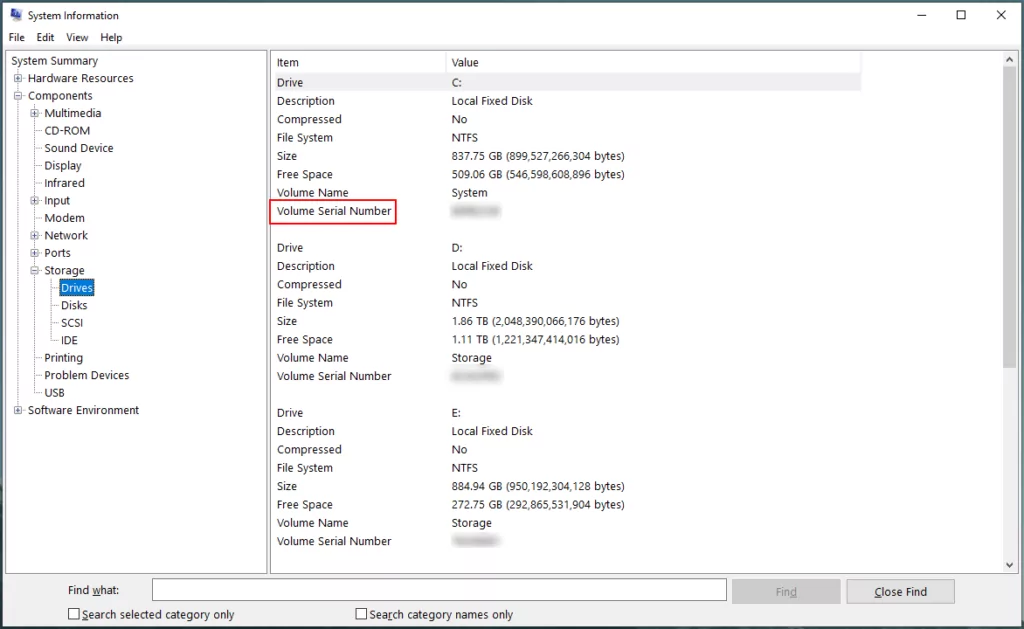
In the left pane, navigate to the desired category, such as Processor, Memory, or Display.
The corresponding information will be displayed on the right side of the window. By following these steps, you can access detailed hardware information and also the serial number on your Windows device without any hassle.
Method 2: Utilizing Third-Party Software On Windows
If you prefer a more automated approach, various third-party software tools can help you find hardware information and serial numbers effortlessly. These applications are designed to scan your system and provide comprehensive reports on hardware specifications.
Popular software options include CPU-Z, Speccy, and HWiNFO. Simply download and install the software on your computer, then run a system scan.
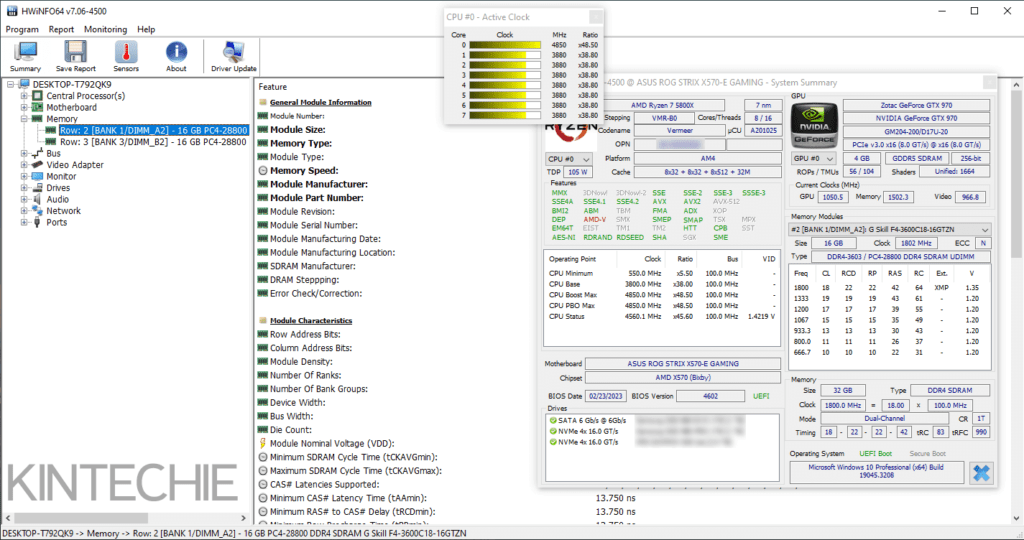
Within moments, you will have access to a detailed breakdown of your hardware components, including the all-important serial number.
Method 3: Finding Hardware Info on macOS
For macOS users, finding hardware information is just as straightforward. Here’s how you can do it:
Using the “System Information” app
You can also access your hardware info by using the “System Information” application which is under the “Utilities” folder. Simply go to “Applications” > “Utilities” within your Finder.

Explore various categories such as Hardware, Memory, or Graphics/Displays in the left sidebar. By selecting your desired category, you can access detailed information regarding specific hardware components.
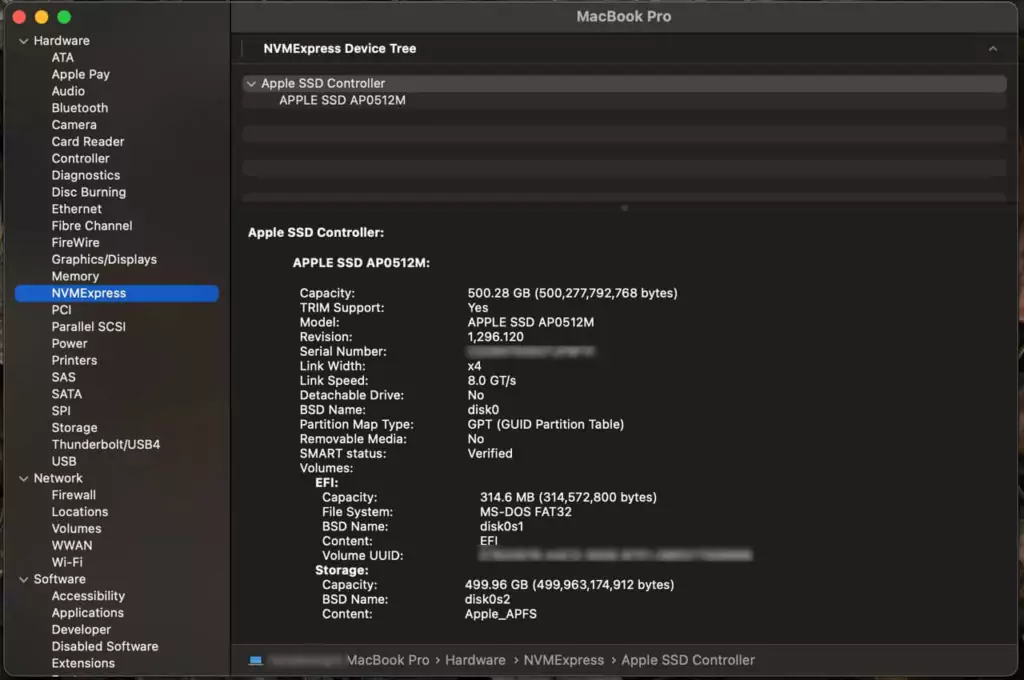
Using the “Terminal”
To obtain the serial number for your Mac machine, you can utilize the terminal by entering any of the commands provided below. This is particularly useful if you solely require the serial number for your Mac.
system_profiler SPHardwareDataType
system_profiler SPHardwareDataType | grep -i serial
ioreg -l | grep IOPlatformSerialNumber
Method 4: Locating Serial Numbers on Devices
Serial numbers are essential for warranty claims, product registration, and troubleshooting purposes. Depending on the type of device, the location of the serial number may vary. Here are some common locations:
Laptops and Desktop Computers: The serial number is often found on the back or underside of the device. It may also be located in the BIOS or UEFI settings.
Smartphones and Tablets: The serial number can usually be found in the device settings. Alternatively, check the original packaging or the SIM card tray.
Printers and Scanners: Look for the serial number on the back or inside the device. It may also be displayed on the screen or in the device settings.
Note that these are general guidelines, and the specific location of the serial number may vary depending on the manufacturer and model of your device. Refer to the user manual or manufacturer’s website for more precise instructions.
Conclusion
Knowing how to find hardware information and serial numbers is essential for troubleshooting, compatibility, and warranty purposes. By following the methods discussed in this article, you can easily access the necessary details on both Windows and macOS devices.
Remember to refer to the specific guidelines provided by the manufacturer for accurate information. Now, you can confidently navigate your devices and make informed decisions based on the hardware information at your disposal.
To expand your knowledge and explore further, we recommend visiting this link: https://www.kintechie.com/category/guide/ where you can find a collection of valuable guides.
Featured Photo by Jorge Ramirez on Unsplash

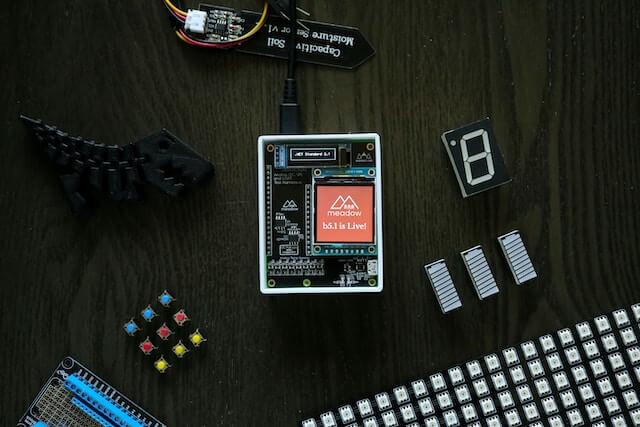
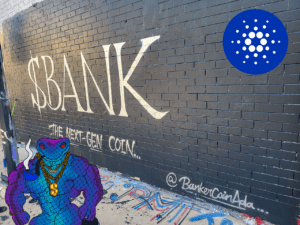


Hi there, can you use this to find the serial number of a hard drive which you don’t have? Eg lost
nope, don’t think it’s possible